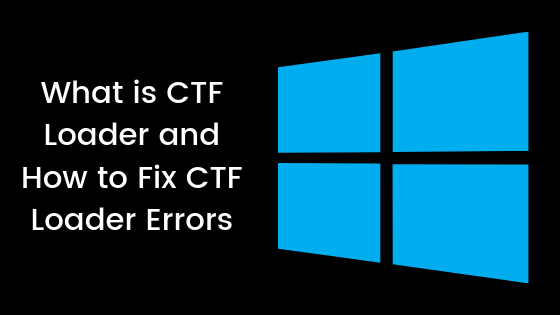If you’ve ever opened Task Manager on your Windows PC and noticed a process named CTF Loader or ctfmon.exe, you might have wondered what it is and whether it’s something you should be worried about. This guide will help you understand everything you need to know about CTF Loader, its functions, and what to do if it causes issues like high CPU usage.
CTF Loader Profile Biographie Table
| Attribute | Details |
| Full Name | Collaborative Translation Framework Loader |
| Executable Name | ctfmon.exe |
| Associated With | Microsoft Windows OS |
| Primary Function | Manages input methods like speech and handwriting |
| Common Location | C:\Windows\System32 |
| Related To | Language bar, Office input, alternative input |
| Risk Level | Safe (if from original path) |
| Can Be Disabled | Yes (with limitations) |
| Frequently Issues | High CPU usage, auto-restarting |
| Introduced In | Windows XP and later |
What Is CTF Loader?
CTF Loader stands for Collaborative Translation Framework Loader. It is a legitimate Windows process that helps manage and support alternative user input services such as speech recognition, handwriting recognition, and the Microsoft language bar. Its executable file is ctfmon.exe, and it usually runs in the background when these input services are active.
Why Is CTF Loader Running on My Computer?
CTF Loader starts automatically if you use:
- Multiple input languages
- Microsoft Office tools
- Touch keyboard or handwriting panel
- Speech recognition tools
It ensures proper communication between input applications and language services.
Is CTF Loader Safe?
Yes, CTF Loader is safe as long as it is located in the official Windows folder (usually C:\Windows\System32). However, malware can disguise itself using the same filename. Always verify the file path if you suspect anything unusual.
Common Issues Related to CTF Loader
Though generally harmless, CTF Loader can sometimes cause problems, especially:
- High CPU usage
- Unexpected restarts of the process
- Lagging in older systems
- Security software flagging it incorrectly
Let’s explore how to fix these issues.
How to Check If CTF Loader’s Is a Virus
To make sure the process is genuine:
- Open Task Manager (Ctrl + Shift + Esc).
- Right-click on CTF Loader → Click Open File Location.
- Verify the path. If it’s not in C:\Windows\System32, it could be malware.
- Run a scan using Windows Defender or your antivirus.
How to Fix CTF Loader’s High CPU Usage
If you experience high CPU usage due to CTF Loader’s, here are a few ways to resolve it:
1. Disable Touch Keyboard and Handwriting Panel Service
- Press Win + R, type services.msc, and hit Enter.
- Scroll to Touch Keyboard and Handwriting Panel Service.
- Right-click and select Stop, then set Startup type to Disabled.
2. Disable CTF Loader’s via Task Scheduler
- Open Task Scheduler.
- Navigate to Task Scheduler Library > Microsoft > Windows > TextServicesFramework.
- Right-click on MsCtfMonitor and disable it.
⚠️ Disabling it may affect language input and Office features.
Should I Disable CTF Loader’s?
It depends on your needs. If you don’t use alternative input methods or language services, you can disable it safely. However, if you use tools like Microsoft Office or touch/speech input, disabling it might cause functionality issues.
How to Prevent CTF Loader’s from Restarting Automatically
If CTF Loader’s keeps relaunching:
- Disable it via Task Scheduler as shown above.
- Turn off language services in Control Panel > Language Settings.
- Uninstall any unused input services or languages.
Alternatives to CTF Loader‘s
There are no direct alternatives to CTF Loader’s because it’s deeply integrated into Windows’ input management system. However, you can avoid using it by:
- Sticking to a single language
- Not using voice or handwriting input
- Using third-party applications that don’t rely on Microsoft’s input system
Final Thoughts on CTF Loader
CTF Loader is not a threat when functioning properly, and it’s part of how Windows supports input tools. However, if it’s causing performance issues, you can manage or disable it using the methods mentioned above. Always ensure that the executable is from a trusted location, and keep your system updated and scanned for malware.
Read more: BetterThisFacts Tips by BetterThisWorld: Transform Your Life with Actionable Wisdom
FAQs About CTF Loader
It manages input services like speech, handwriting, and language switching—especially in multilingual or Office-integrated environments.
Not inherently. But malware can pose as ctfmon.exe, so always check the file path. It should reside in C:\Windows\System32.
Disable related services like Touch Keyboard and Handwriting Panel, or disable the scheduled task from Task Scheduler.
Yes, if you don’t use language or speech input features. Disabling it won’t affect core Windows operations but might impact typing tools.
Use Task Manager > Right-click CTF Loader > Open File Location. Verify the path is within the Windows System32 directory.