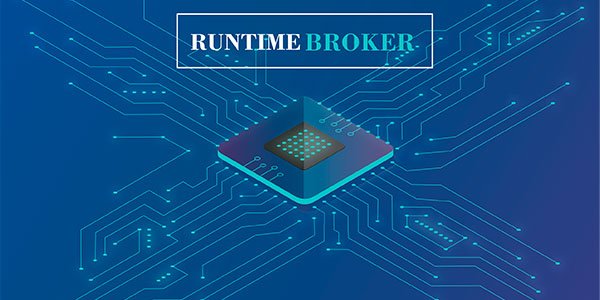If you’ve ever opened Task Manager on your Windows computer and noticed a process called Runtime Broker, you might have wondered what it is and whether it’s safe. This background process often sparks questions due to its mysterious name and occasional spikes in CPU or memory usage.
Before diving deeper into its function and performance, let’s explore some key facts:
Runtime Broker: Profile Biographie Table
| Attribute | Details |
| Name | Runtime Broker |
| Introduced in | Windows 8 |
| File Name | RuntimeBroker.exe |
| Location | C:\Windows\System32\RuntimeBroker.exe |
| Purpose | Manages app permissions |
| Runs Automatically? | Yes |
| Safe to Disable? | Not recommended |
| Related To | Universal Windows Platform (UWP) apps |
| Common Issues | High CPU or RAM usage |
| Security Risk | Low (if file is in System32 folder) |
What Does Runtime Broker Do?
The Runtime Broker is a core process introduced in Windows 8 and continued in later versions like Windows 10 and 11. Its primary purpose is to manage the permissions of Universal Windows Platform (UWP) apps — for instance, controlling access to your webcam, microphone, or location services.
It only becomes active when you launch a UWP app, making it mostly idle in the background when not needed.
Is Runtime Broker Safe?
Yes, Runtime Broker is a legitimate Windows system process. If it’s located in C:\Windows\System32, it’s perfectly safe. However, if you find a similarly named file in a different location, it could be malware pretending to be the system process. In such cases, you should run a full antivirus scan immediately.
Why Is Runtime Broker Using So Much Memory or CPU?
In normal circumstances, Runtime Broker uses minimal CPU (under 1%) and RAM (20-40 MB). However, it can spike when:
- You launch or switch UWP apps
- A buggy app requests permissions repeatedly
- Windows background notifications are triggered
Sometimes, a misbehaving app can cause Runtime Broker to use excessive memory (hundreds of MBs) or CPU (over 15%). This behavior often confuses users into thinking it’s a virus.
How to Fix High CPU or Memory Usage by Runtime Broker
Here are several proven steps to fix Runtime Broker issues:
Disable Background Apps
- Go to Settings > Privacy > Background apps
- Turn off apps you don’t use
Turn Off Windows Tips and Notifications
- Go to Settings > System > Notifications & actions
- Turn off “Get tips, tricks, and suggestions as you use Windows”
Limit Permissions for Apps
- Visit Settings > Privacy
- Review camera, mic, location, and other access permissions
Check for Windows Updates
Outdated versions of Windows can cause system bugs. Always ensure your OS is up to date.
Can You Disable Runtime Broker?
Technically, you cannot disable Runtime Broker permanently without affecting core functionality of UWP apps. Moreover, disabling it might lead to instability or unexpected behavior in Windows applications.
If it’s causing frequent issues, it’s better to address the root cause (buggy apps or background permissions) rather than force-stopping the process.
Is Runtime Broker a Virus?
The official Runtime Broker file is not a virus. However, malicious programs may try to disguise themselves with similar names. Here’s how to verify:
- Open Task Manager
- Right-click on Runtime Broker > Open file location
- If it leads to C:\Windows\System32, it’s safe
If it leads elsewhere, scan with Windows Defender or third-party antivirus software immediately.
When Does Runtime Broker Start?
The Runtime Broker starts automatically when you launch your system and only becomes active when needed — especially when you interact with UWP apps. It doesn’t consume system resources all the time.
Best Practices to Keep Runtime Broker Under Control
- Uninstall unused apps, especially UWP ones
- Monitor which apps request permissions frequently
- Keep Windows updated regularly
- Don’t disable core system services manually
Conclusion
Runtime Broker is a background Windows process that plays a vital role in app security and system stability. While it’s mostly harmless and uses minimal resources, problems can arise from faulty apps or poor system configuration. Thankfully, fixing these issues usually takes just a few steps.
It’s essential to recognize it as a legitimate system process, not a threat. By managing your background apps and permissions wisely, you can avoid unnecessary CPU or RAM spikes caused by this process.
Read more: Why You Should Avoid QY-45Y3-Q8W32 Model: Full Breakdown & Expert Advice
FAQs About Runtime Broker
Runtime Broker is a Windows process responsible for managing app permissions for Universal Windows Platform (UWP) apps.
Disabling Runtime Broker is not recommended as it may affect Windows apps. It’s better to manage settings that trigger its high resource usage.
No, not if located in the System32 folder. If the RuntimeBroker.exe file is located elsewhere, scan your system for malware.
This often happens when a UWP app requests excessive permissions or due to buggy system notifications.
You can reduce its memory usage by turning off tips and suggestions, managing app permissions, and disabling background apps.